Have you ever closely examined the URL of a website you visit? You may have noticed a new addition to some URLs when you click on ads from Facebook’s network. This new element is called “fbclid.”
Even if you’re using an ad blocker, some companies have found ways to bypass cookie laws and policies. It appears that the fbclid parameter may serve a similar purpose.
Unlike the familiar Facebook Pixel, fbclid is a relatively new parameter that’s been raising curiosity—and concern—among many users.
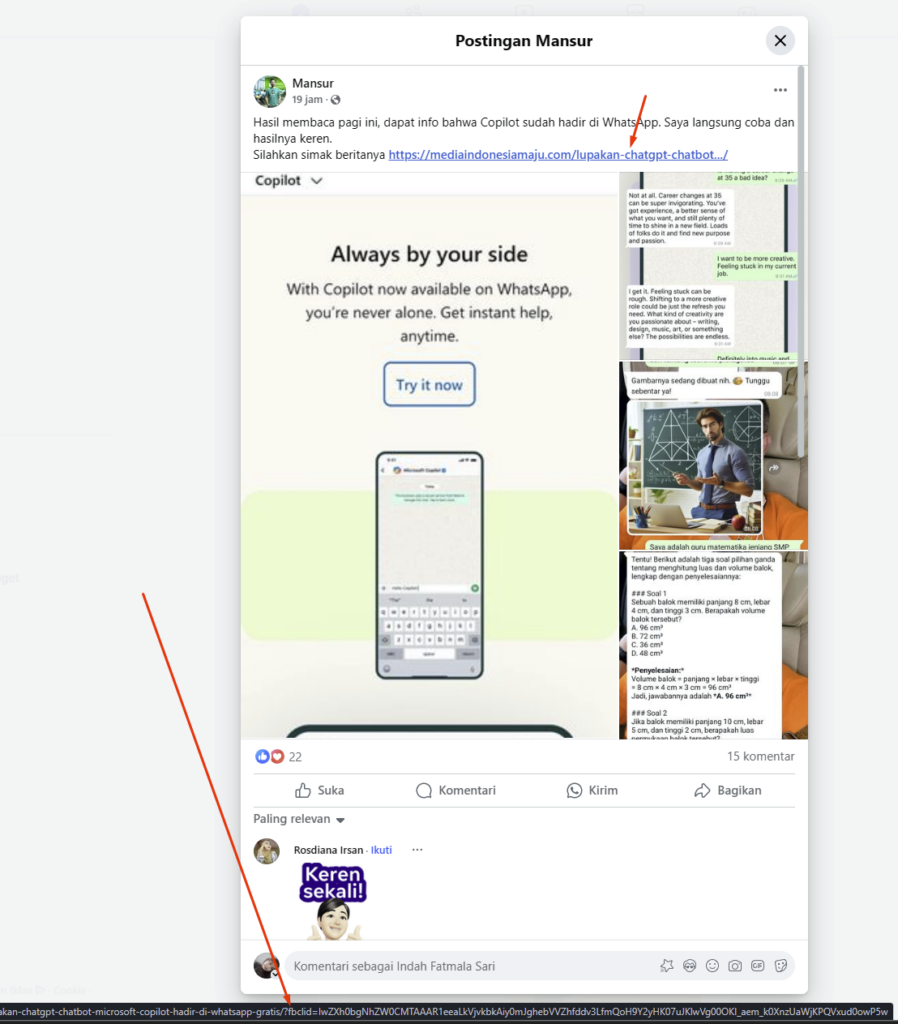
Is There a Link Between GCLID and FBCLID?
Not exactly. However, the scenario resembles how Google introduced the GCLID parameter to transfer data between Google Analytics and Google Ads.
What Exactly Is FBCLID?
Facebook users started seeing the fbclid tag appear in URLs of social media posts around mid-October. This left many wondering about its purpose.
FBCLID, short for “Facebook Click Identifier,” works similarly to GCLID (Google Click Identifier), which is used to transfer data between Google Analytics and AdSense. It’s likely that fbclid facilitates data exchange with Facebook Analytics in a similar manner.
What Are the Theories Behind FBCLID?
Some Reddit users speculate that fbclid was created to bypass Apple’s Smart Tracking Prevention 2.0, which aims to block cross-site tracking on Safari and Mozilla Firefox. In early October, Facebook announced new cookie mechanisms to continue tracking data across these browsers.
In the future, fbclid could enhance Facebook’s ability to provide more detailed analytics and insights, particularly for advertisers looking to track the performance of their campaigns.
What Should You Do About FBCLID?
Although there’s no official word from Facebook, many recommend adding the fbclid parameter to the exclusions in Google Analytics’ “View Settings.” While fbclid might be part of a first-party tracking system, some users have reported issues with page redirects when this parameter is present.
What’s Next for FBCLID?
Whether fbclid is designed to help advertisers understand the effectiveness of their campaigns or to track user activity more effectively, only time will tell. Stay updated by following our latest posts on the topic.